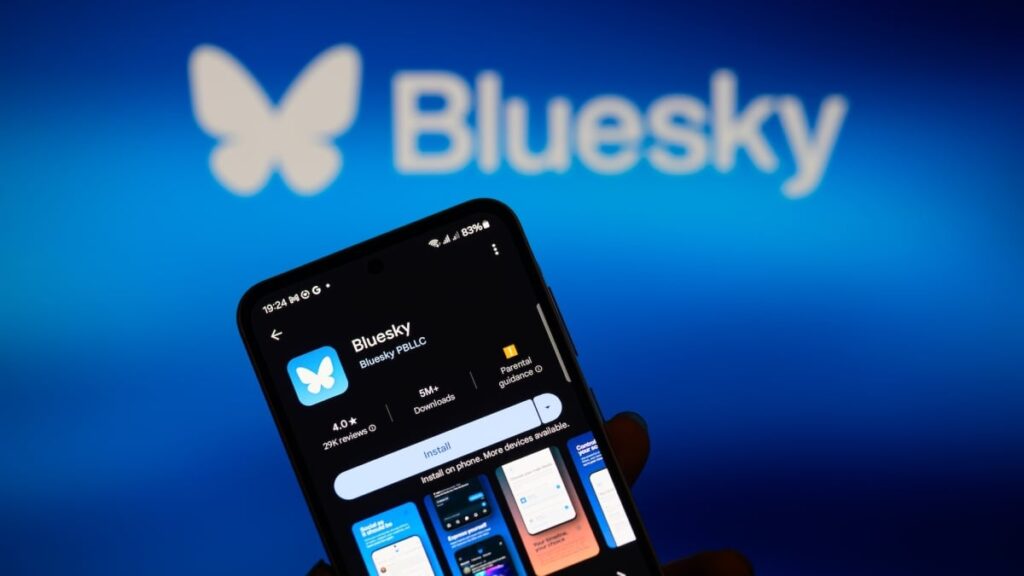How to self-verify on Bluesky
Want to get verified on Bluesky and add that sweet, sweet checkmark to your account? Well, you might have to wait for that, but there’s a workaround until applications open.
In April 2025, the social media platform added a way to verify authentic accounts and demonstrate it through blue ticks on profiles. It’s a feature Twitter used to have before Elon Musk came along and made the blue checks buyable.
So, can you get verified on Bluesky? Well, we have some bad news — it might not happen for you yet. According to a Bluesky blog post, “During this initial phase, Bluesky is not accepting direct applications for verification. As this feature stabilizes, we’ll launch a request form for notable and authentic accounts interested in becoming verified or becoming trusted verifiers.”
Bluesky did say the company “will proactively verify authentic and notable accounts and display a blue check next to their names,” so that part is kind of out of users’ hands for now.
There is, however, some good news. You can try “self-verifying” on Bluesky if you have your own domain name (that’s your own website). Bluesky launched this feature in 2023 as a first step. So, if you have a website of your own, give these steps a try.
Mashable Light Speed
How to self-verify on Bluesky
- Bluesky account
- domain name
Step 1:
Open Bluesky on desktop or mobile app.
Step 2:
Set your website as your username.
OK, this will be tricky for n00bs like me, but we’re in this together. All Bluesky usernames end with “bsky.social” but you’re going to want to change your handle to your website (you will need a domain you own and manage for this). Open the left side menu of Bluesky, then tap “Settings.” Then tap “Account” and then “Handle”. Then, select “I have my own domain” and drop the website you want to use in the box.

Credit: Mashable screenshot
Step 3:
Add the DNS record to your domain.
Bluesky will generate a DNS (Domain Name System) record for you, which you need to copy and add to your own domain. These steps might change depending on which platform you use. If you use Squarespace (which I do), go to “Dashboard” on there then click “Domains,” then select the domain you want to use. On the left side menu of Squarespace, click “DNS” and then scroll down to the “Add record” box on the right. Copy and paste the info Bluesky generated for you into each box then hit “Save.”

Credit: Mashable screenshot
Step 4:
Go back to Bluesky and click “Verify DNS record.”
If everything’s good to go, you’ll get a “Domain verified” message onscreen.
Step 5:
Click the button that reads “update to”.
If everything worked, you should see a successful message saying your handle has been updated. Bluesky says on its blog that “DNS propagation might take some time,” so be patient your new website handle doesn’t appear straight away.
None of this means you’re guaranteed a blue check on Bluesky, as the company itself is in charge of “verify[ing] authentic and notable accounts.” But it’s a first step before Bluesky opens applications down the track, and it’s a good idea in the meantime.
If you want a more detailed guide on all of the above, Bluesky has a more technical breakdown.
Bluesky also lets some organizations act as “Trusted Verifiers” that can directly issue blue checks to their employees.
“For example, the New York Times can now issue blue checks to its journalists directly in the app. Bluesky’s moderation team reviews each verification to ensure authenticity,” Bluesky’s blog post reads.
The accounts allowed to do this are identifiable by scalloped blue checks, and when you tap on a verified account’s blue check, you’ll be able to see who approved it.
If you’ve been verified in either circumstance (lucky duck), and you don’t want your blue check to appear, you can always switch it off. Just go to Settings, then tap Moderation, then Verification Settings, where you can toggle it off.